INTEX CLIUD Q12 FLASH FILE MT6580 LCD PROBLEM FIX HANG LOGO FIX STOCK-ROM 1000% TESTESD (SCATTER) FIRMWARE *RIPON MOBILE ZONE*
WELCOME TO Thanks For Visite My Site. And Here All King Off Exclusive Any Gsm Support, Firmware Tools Etc. And All Firmware Customer Care And Cm2 Read Here Paid. And Support Full Free Any File Not Work And Backup Your Old Firmware Your Personal Data Before Flashing Or Installing The Rom On Your “Smartphone” This Help You To Recovery The Mobile Data Wenever Any Thing Wrong Happen Any Firmware Version Not Same Contact Me All Firmware 100% Tested By www.GsmriponBD.com
This Post About
WHY NEED AGTEL INTEX CLIUD Q12 FIRMWARE FILE?
If you are facing any kind of Software issue On your intex Cloud Q12 Mobile, Like Hang on Logo, Frp or Google account lock, Display/Lcd Black or White after flashing, Dead after Flash and Forget your Screen lock or Password lock Then you have to install the intex Cloud Q12 Stock ROM again. You Also need intex Cloud Q12 Firmware to Update your intex Cloud Q12 Android Mobile. We have shared Different kinds of firmware by Category in Our Website. Check the brands and Download your required Firmware For your mobile.
WHAT IS THE DEFINITION OF INTEX CLIUD Q12 FIRMWARE ROM?
Firmware is a kind of Software that is Programmed or Installed on Android Hardware. Actually it is a Type of Flash Memory. Firmware is Also Called Flash File or Stock ROM. intex Cloud Q12 Firmware ROM is the Heart of your Device. If your intex Cloud Q12 Smartphone Causes any Disturb or Trouble then Install Firmware by Matching your Device Model and Firmware Version. It Will Makes your Device Neat and Clean from all issues like a new Mobile. So Android Device can’t Run Without Firmware.
WHAT PROBLEMS WILL BE SOLVED BY INTEX CLIUD Q12 FIRMWARE?
intex Cloud Q12 Flash File Firmware Will Solve All kinds of Software Issues On intex Cloud Q12 Smartphone. By This intex Cloud Q12 Flash File Will Solve Frp Lock Comes after Reset, Suddenly Restart Automatically, Hang on Logo, Unfortunately, App or Android has Stopped, Pin Lock, Pattern Lock, Password Lock, Display/Lcd White or Black After flashing with Free Flash File, working Slow, Imei Null, Baseband Unknown (if software issue) Etc. If Any Error Seems During Flashing like DA Error, Secure Boot Not Accepted Error then you have to take Actions properly from your Own Experience or Can Contact Us.
HOW TO DOWNLOAD INTEX CLIUD Q12 FLASH FILE?
We Provide Almost All kinds of Android Smartphone Firmware Flash File On Our Website. So You can Download the intex Cloud Q12 Flash File immediately from www.Gsmriponbd.com easily. Open to Your Browser > Type Our Website Name or Link > Search with your Phone Model and Download intex Cloud Q12 Flash File from Google Drive Server with High-Speed.
STEPS TO INSTALL STOCK ROM ON INTEX CLIUD Q12:
Before installing Stock ROM On your intex Cloud Q12 Complete the Requirements. Download & Install MTK USB DRIVER On your Computer. Then Download intex Cloud Q12 Firmware Package from the Download Link Below. Now Installing Stock ROM On intex Cloud Q12 Mobile is a Very Easy Step With SP FLASH TOOL. When your Stock ROM Will Installed all Software issues will be Solved. Don’t Think that your Device will Cause more Problems after installing Stock ROM. If this is First Time for you, Then Don’t Worry. At RIPON MOBILE ZONE we will guide the full steps of Installing Stock ROM on your intex Cloud Q12 If you want.
:::..INTEX CLIUD Q12 FLASH FILE INFORMATION..:::
| Name of ROM: | intex Cloud Q12 Stock Firmware Rom |
| Supported Model: | intex Cloud Q12 |
| Phone OS Version: | Android 6.0 |
| ROM Size: | 765MB |
| ROM Type: | CM2 Readed |
| Phone Chipset: | MediaTek (MT6580) |
| Tool Supported: | SP Flash Tool |
| Driver Supported: | MediaTek USB Driver |
| Uploaded Server: | Google Drive |
| ROM Status: | Paid Any User |
INTEX CLIUD Q12 FLASH FILE NEW VERSION FIRMWARE DOWNLOAD
Dear All GSM Friends, We Provide All Kind Of Free & Paid Premium Firmware Flash File On Our Website. In This Post, I Have Shared intex Cloud Q12 Flash File Firmware & How to Install Stock ROM On intex Cloud Q12Manual Instruction. This intex Cloud Q12 Firmware Will Solve All Software Issues. Such as Hang Logo, Frp Lock, Fastboot Mode, Display Blank or White after Flash, Dead Recovery Etc. We Uploaded All Version of intex Cloud Q12 Stock Firmware ROM’s After Tested So Many Time.
intex Cloud Q12 Flash File Update LCD Problem Fix Firmware Without Dead Risk
intex Cloud Q12 Stock-Rom Android 6.0 100% Tested Firmware
intex Cloud Q12 Latest Version Hang Logo Fix Firmware 100% Tested
intex Cloud Q12 Update Firmware Disply White Fix Stock-Rom
intex Cloud Q12 Firmware Hang on Logo Auto Restart Problem Fix
intex Cloud Q12 Privacy Lock Remove SP Flash Tools 100% Done
intex Cloud Q12 Hang On Logo Fix Firmware

intex Cloud Q12 Lcd & Dead Repair Fix Rom
MT6580__intex__Cloud_Q12__Cloud_Q12__6.0__alps-mp-m0.mp1-V2.34_droi6580.weg.m_P29
intex Cloud Q12 Update Rom Lcd White Fix 100% Tested Firmware
This Firmware No Without Password or Free. This File Only Paid User
Admin: GSM RIPON
📞 Call: 01713515019-01851461060
আসসালামু আলাইকুম, আপনারা যারা intex Cloud Q12 মোবাইল ফ্ল্যাশ করে সেট ডেড বা HANG LOGO /LCD White করে ফেলছেন ,আমার এই ফাইল দিয়ে ফ্ল্যাশ করেন আপনার ফোন ১০০% ঠিক হয়ে যাবে ইনশাআল্লাহ্ ।
AGTEL AG26 FRP BYPASS SOLUTION WITHOUT BOX OR DONGLE
If your intex Cloud Q12 Mobile FRP Lock or Google Account Lock Come After Factory Reset or Hard Reset, then Don’t Worry. Because you’ve Come to the Right Place. Now you Need to Remove Frp Lock from your intex Cloud Q12 Smartphone. You have to Use Professional Flashing Device or Tools for Remove FRP Lock from your intex Cloud Q12 Mobile. On the other hand, if your intex Cloud Q12 Mobile not Supported on Any Professional Device or You Don’t have any Device. What will you do Now?
In this post, we are Covering the Topic How to Remove intex Cloud Q12 FRP Lock Using SP FLASH TOOL. At First Download SP FLASH TOOL from the Download Link Below or Click HERE.
We have Shared intex Cloud Q12 FRP Bypass Solution Without Box or Dongle and How to Bypass FRP lock on intex Cloud Q12 Step by Step Manual Instruction With a Small Modified FRP Reset File and Tool.
FIX SOFTWARE RELATED ISSUES ON AGTEL AG26.
There are two types of Issues and Problems or issues have Occurred On our Android Smartphone. First Hardware Issue and secondly Software issues. If your phone has any Software issue then you have work with Software. If you work with Hardware then your problem will not be solved. So you Have to install Stock ROM for Solving your Software related issues. We Publish and Provide all kinds of Android Firmware Flash File on our website. So, you can Download your intex Cloud Q12 Flash File Firmware Stock ROM Easily from Here. If you face Any problem During Downloading or Flashing Stock ROM Then you Can Contact Us.
BEST FIRMWARE FOR AGTEL AG26?
There are Many Classifications of Firmware. Official Firmware is best For intex Cloud Q12 Android Device. Other Firmware’s like Custom ROM or CM2 Read Firmware are not Official Release From the Mobile Company. But This ROM’S are Modified or Backup from Other Android Phone. So you can Download your intex Cloud Q12 Firmware ROM From our Website. We also Provide Manual Downloading and Flashing Instructions with Tutorials.
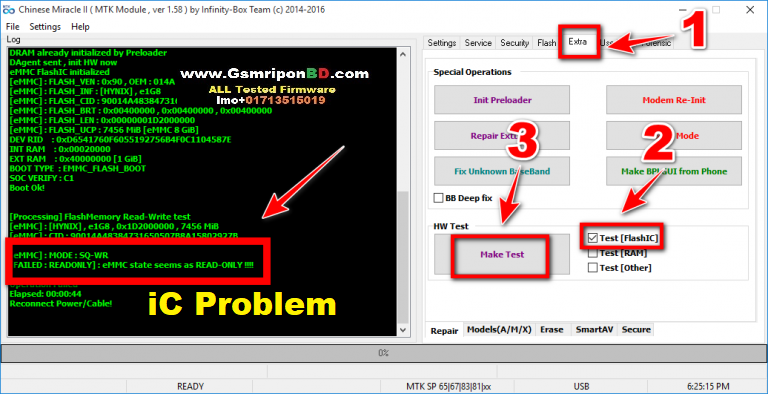
AGTEL AG26 FIRMWARE FLASHING REQUIREMENTS.
- A Windows PC Or Laptop.
- intex Cloud Q12 Flash File Firmware.
- MTK USB Driver.
- SP Flash Tool.
- A USB Data Cable.
- Good Battery Backup (At Least 60%).
Backup Personal Data: If your Android Smartphone or Tablet is Occurs any Software Related Issues then you have to install New Firmware Stock ROM for Solve your Problems. Your all Personal Data Like Videos, Photos, Audios, Apps, Documents Etc. Will be Erased after Flashing Or Replacing Stock ROM on Your Android Device.
HOW TO FLASH AGTEL AG26 BY USING SP FLASH TOOL?
1.Download Flash File/ Winrar/SpFlash Tool/Usb Driver
Follow Detailed image Guidelines
2.Download And Extract The Stock Or Firmware On Your Computer
3.After Extracting You Will Find The SP Flash Tool, Driver And Instruction Manual
4.Install the USB Drivers Skip If Drivers Are Already Installed
5.Open The SP Flash Tool And load The Scatter File From The Firmware Folder
6.Connect Your Smartphone To The Computer Using The USB Driver
7.Click on Upgrade / Download Button In The SP Flash Tool To Begin The Flashing
8.Green Ring Will Appear At The End Of Successful Flash Done
Importent Note: Take Backup Of Your Personal Data Before Flashing or Installing The Firmware On Your smartphone. As this Helps You To Recovery The Mobile Data Whenever Any Thing Wrong Happens.

